Collabware CLM has two unique features that allow us to create meaningful reports against our content in SharePoint:
- the ability to declare potential records, and
- the Collabware audit trail
By the way, if this is the first you’ve heard of Collabware CLM, I recommend checking out a recording of a webinar I presented earlier this year. It’s a great starting point to understanding how this records management solution can fit within your SharePoint portal!
Understanding potential records
Potential records are those items in SharePoint that have been identified from a records management perspective (i.e., we know what record category the content belongs too), but that are still being worked on by your end users. If you’re in the records management community, you’ll appreciate the fact that anything and everything in SharePoint is technically a record, but at some point we’ll officially declare items as records for safe keeping. This is typically once a record should no longer be edited, like a signed contract or published company policy.
We do not want to be exceedingly greedy with our automated record declaration. If we declare documents as records too early—which prevents further edits—we are acting as a barrier to adoption of SharePoint from a collaborative stance. In this case, users tend not to add documents to SharePoint until after the document is already a record for fear that if they add it to SharePoint, they won’t be able to make further changes. The result is that it becomes more of a chore for end users to add the document to SharePoint after the fact and we end up being less compliant.
Collaboration is the carrot that drives adoption for SharePoint in the first place and SharePoint adoption is what ultimately allows organizations to be compliant in the long run.
Using potential records effectively
Potential records allow us to gain visibility to classification of content before a document becomes a record. This ensures us that when the document finally becomes an official record in SharePoint, we can be confident that the right compliance will take effect without affecting the user experience in SharePoint.
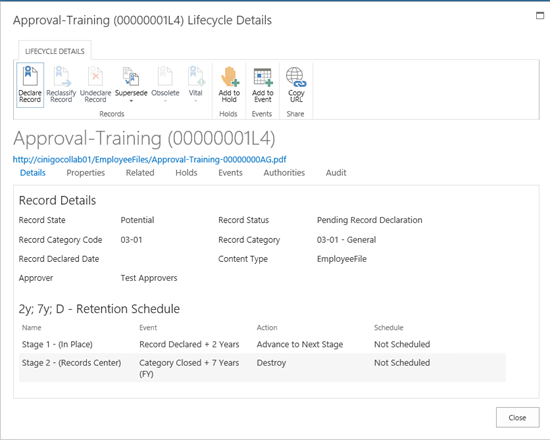
The details of a potential record in Collabware
The Collabware CLM audit trail
The Collabware CLM audit trail is a custom database that keeps track of both configuration within Collabware CLM and, more importantly for this post, all the content activities – every add, edit, view, potential declaration, record declaration, categorization, and delete. This happens regardless of if it’s a record or not. The audit trail is visible on each document and for the records manager on the landing page as seen below.
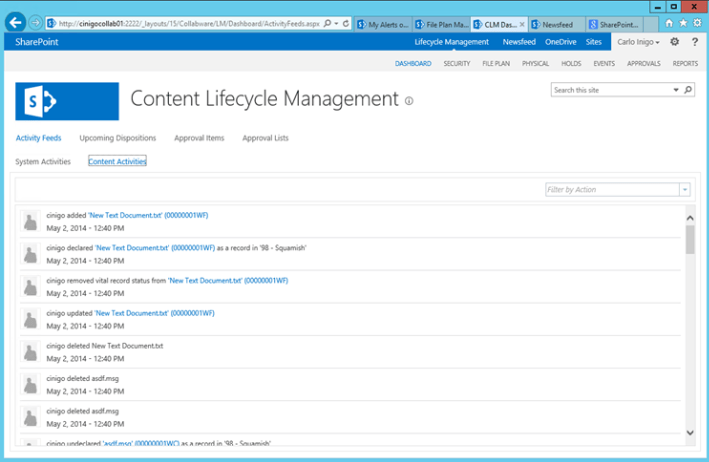
The Record Manager’s live view of the content activity audit trail
Convenience files
While not a specific feature of Collabware CLM, there’s nothing stopping a records manager from creating a handful of record categories to help manage non-records, which are also known as transitory or convenience files. I actually recommend this approach as a best practice. It’s simply a record category that will help manage all of the low value, non-record content. This will help ensure you’re not keeping HolidayPartyInviteList2007.xls longer than you really need.
Bringing it all together with content reports
I can’t possibly impress upon you the power of the audit trail and what it will allow you to do with your SharePoint ECM implementation, but there are some obvious areas that are visible right from the get-go.
We can, for example, develop a report that gives a complete view of our content profile to figure out the number of records, the number of convenience files, the number of potential records, and the number of items without a record category. The report below shows this distribution both as a current snapshot and a distribution over time.
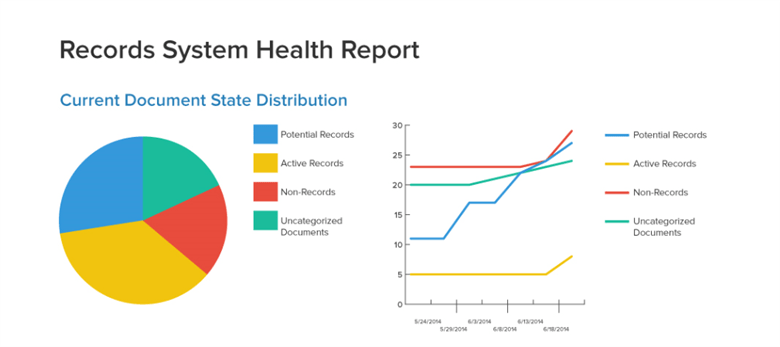
Content profile SQL Server Report against Collabware CLM’s audit trail
Understating your content profile
While we don’t have decades of content to analyze yet, and the ideal content profile for your organization will vary depending on multiple factors, the following observations are likely true in most scenarios:
- The number of potential records is an indication of the overall adoption of SharePoint for collaboration in your organization. (We want that!) Plus, this is a leading indicator of how many records your organization will have in the future. Conversely, if the number of potential records is low, this may be a warning sign that your company’s all-up adoption may be low.
- The number of items that have not been categorized represents the risk in the system and can be looked at in greater detail to see if additional automation or training is required. This is necessary to get documents placed in the right category. Ideally, the number of items that do not have a category assigned is zero (with the exception of the files that SharePoint uses internally).
- The number of non-records tells you how much low value content that you’re going to get rid of over time. This is a great number that you can share with the rest of the business to show stakeholders some of the ROI of a comprehensive records management solution. For example, if you tell senior leaders that you’re going to get rid of a million low-value documents over the next two years, it helps decision makers understand the benefits of this kind of endeavour.
- The number of records in the system is fairly straight forward, but it’s always nice to see how many items you’re managing. In the long run, the number of records in the system is an indication of overall compliance.
- The number of potential records and/or records can also be grouped by record category, which, depending on your file plan, will allow you to figure out which departments, functions, and sites are using SharePoint most often and which departments are using SharePoint less often.
What else can we report on?
We’re currently working on the following reports:
- Explicitly list all items without a category (that would require further investigation).
- List potential records that have been potential for too long (as determined by your comfort level).
- List unused record categories.
- List views of content for certain sensitive record categories.
- Check for valid configuration of Collabware CLM (for example, ensuring that all record categories have an approver).
We’re just scratching the surface of the possibilities for reporting against the Collabware CLM audit trail, but ultimately content reports lead to action. Whether it’s finding uncategorized documents or identifying the need for additional SharePoint training, there are many possibilities around encouraging adoption and compliance in your ECM solution.



.jpeg?bc=white&la=en&mw=416&modified=20251202191043&hash=E64AA9DFFAE8D1AC27890831F714D5B0FA2FEBB2)

