The work we do at Habanero focuses on designing great employee experiences to drive performance, so it’s only right that we practice that same holistic approach to employee experience internally to do great work. A productive work environment mitigates burnout, which in turn drives employee engagement and wellbeing.
In this post, we’ll share a compilation of our favourite productivity hacks to help you eliminate unnecessary friction, so you can focus on quality work that requires your attention – and do more with less. Our Habs shared these tips because they help them save time, be more efficient, and maintain and optimize their overall productivity. If you work in Microsoft like us, these hacks can help you get more done in Outlook, Teams, OneNote and Copilot.
Outlook
Schedule your emails
The “send later” feature allows you to schedule your emails to send at a specific time. This especially comes in handy in situations where you might be off the next day but need to get your note out, or if you’re working late/early and don't want to send an email during those hours.
How to:
When composing your email in Outlook, navigate to Delay Delivery under Options.
From there, select Do not deliver before and adjust the date and time to when you want the recipient to receive the email.
Block off your time
A productivity hack that some Habs find helpful is to block out dedicated time in their calendars to focus on high-priority tasks or projects. Creating this working time is critical to balancing out meeting time. It helps you avoid too much task-switching and lets colleagues know that you might not be available to meet or respond during that time.
Use your inbox as a to-do list
Senior Interaction Designer Danielle Kovacic shared that she primarily uses her inbox as a to-do list. She has a folder for all her projects and once something has been actioned, she moves it into its appropriate folder and favourites whichever projects she’s currently on so that they appear at the top of the left-hand pane. This allows for a more organized email experience and ensures she stays on top of all her ongoing tasks.
Use Outlook for iPhone
Habanero President Steven Fitzgerald shared that Outlook for iPhone (rather than the default mail app) boosts his productivity. He especially loves that the Outlook app provides the ability to check other Hab’s availability and to respond to a thread as a calendar invite.
Check availability with a scheduling poll and Microsoft Bookings
To resolve this, Mallory loves using Microsoft Bookings and the scheduling poll feature in Outlook to get availability options for meetings. Using these tools takes her 15 minutes of time, as opposed to what can seem like endless emails.
Microsoft Teams
Turn messages into tasks
Digital Workplace Consultant Mike Dumka shared that turning messages into tasks in the Microsoft To Do app is very handy, especially when he's jumping from project to project and needs to get back to people.
How to:
On the message you want to turn into a task, select the ellipses (…). From there, select Create Planner task (this may be under More actions if you haven’t used it before).
You can then edit where to create the task, its priority, due date and add notes.
Just like that, the message will appear as a task in Microsoft To Do!
Email newsletters to a Microsoft Teams channel
Front-End Architect Christopher Parsons likes getting email newsletters sent to a Microsoft Teams channel so all channel members can read and discuss them in the comments.
How to:
If enabled in your organization, each Microsoft Teams channel has a unique email address (there are advanced settings that allow you to specify who is allowed to send email messages to the channel’s email).
In Teams, go to the channel name, select More options (…) and choose Get email address.
Once you’ve accessed the channel’s email address, you can send emails to that address or subscribe it for relevant email updates, which channel members can then view and reply to.
Create sections in chats and teams
The ability to organize chats in Teams allows you to quickly access the conversations most important to you or that you use most often without having to scroll through endless chats to find the person you are trying to reach. You can add chats to your Favorites section or create custom sections to group-related chats.
How to:
On the chat you want to organize, select More options (…), then Move to (+) and choose the section where you want the chat to live.
Similarly, to organize a Microsoft Teams channel into sections, select More options (…), then Show in (+) and choose the section where you want the team to live.
Use a shortcut to edit your messages
While in the message field, you can edit your most recent message clicking the 'up' arrow key on your keyboard.
Schedule your chats
Similar to the “send later” feature in Outlook, you can also schedule Microsoft Teams chats to send at a specific time.
How to:
Right click on the Send icon and adjust the details to your desired date and time.
Power Automate
Digital Workplace Consultant Jonathan Plumbley finds a lot of handy uses for Power Automate in Microsoft Teams. By clicking the ellipses beside a message, see the More actions menu, then select Create new action. From there, you can select from some handy Power Automate templates to get going quickly or create your own.
OneNote
Send articles to OneNote
Practice Lead, Culture and Transformation, and long-time OneNote fan Mallory O’Connor shared that the “send to” feature on Mac is great for sending information such as articles to OneNote. It even allows you to specify a notebook and section within it and add context like an article summary or why you are saving it.
Mallory also loves creating a hierarchy within a section by using the “make subpage” feature.
Password protect sections
If you have certain sections in OneNote that you’d like to keep private while sharing notes, you can add a password to those specific sections. Then, if someone tries accessing those sections, a password is required before they can open it.
OneNote keyboard shortcuts
Checkboxes:
Using CRTL+1 allows you to toggle through: (1) giving a paragraph a checkbox, (2) filling in that checkbox and (3) removing that checkbox.
Headers:
CRTL+ALT+1 creates header 1, CRTL+ALT+2 creates header 2, CRTL+ALT+3 creates header 3. Help your reader by creating visual prioritization on the page!
AI and Copilot
Digital Workplace Consultant Jonathan Plumbley and GO Product Owner Chris Lucier (also known as our in-house AI/Copilot experts) have some valuable recommendations to share.
Write strong prompts
Getting the most out of Copilot (or any AI agent) is all about crafting what you ask it to do. Chris shared these tips to make the most of your AI experience when writing prompts:
- Give it a job – Assigning a role helps the AI respond with the right tone and focus.
- Tell it your expectations – Clear instructions guide the AI to meet your goals.
- Share your preferences – Style and format cues help tailor the output to you and keep the responses consistent.
- Let your AI ask you questions – This helps uncover details you might not have included and leads to more relevant, thoughtful responses.
- Don’t worry if it’s not perfect – The first response might miss the mark, but iterating helps you refine your prompt and get better results as you learn how to work with AI.
- Share your experience – Provide feedback to the AI to help it improve, and with others so everyone can learn and grow together.
Save and refine your prompts
Keep a library of your frequently used AI prompts so you don’t have to start from scratch each time. This not only saves time but also helps you improve the quality of your prompts over time. By iterating on saved prompts, you can achieve more accurate and consistent results.
Explore and share with the Prompt Gallery
Copilot users should regularly explore the Prompt Gallery for fresh ideas and inspiration. If your organization uses the Prompt Gallery, be sure to contribute your most effective prompts. Sharing what works well helps everyone level up their prompting skills.
Stay engaged with your research agent
When using AI tools for research, don’t just hit “go” and walk away. If the tool shows how it’s interpreting your prompt or breaking down the task, follow along. You’ll often catch nuances; refine your query and get better results by staying in the loop.
Take advantage of Copilot memory
Copilot Memory is a new feature that lets you personalize your experience by saving preferences. You can ask Copilot to remember key details about you, such as:
- Your job title and the tools you use, so responses are tailored to your role and workflows.
- Your preferred response style – like concise bullet points instead of detailed explanations.
This ensures that Copilot delivers more relevant and personalized support every time you interact.
Bring this to life in your organization
We hope these tips help you to maximize your productivity and work smarter, not harder. Are there other hacks or tools you use to keep yourself organized and productive? Share them with us!



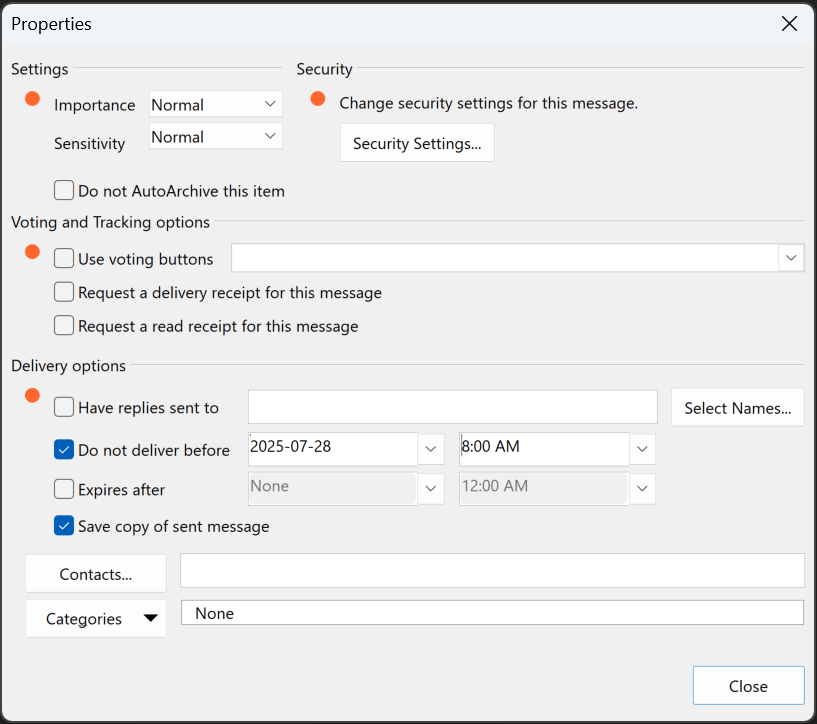
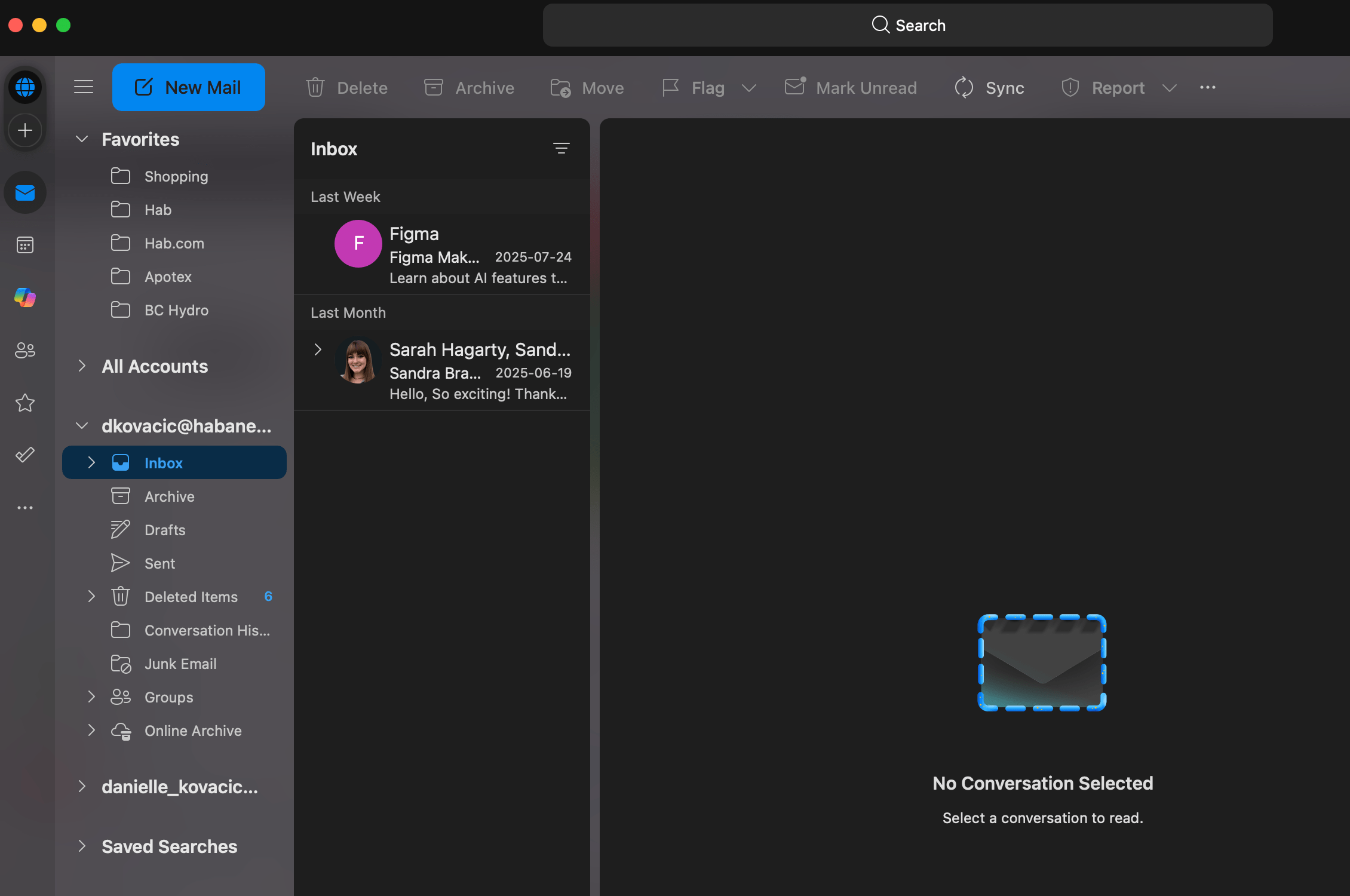
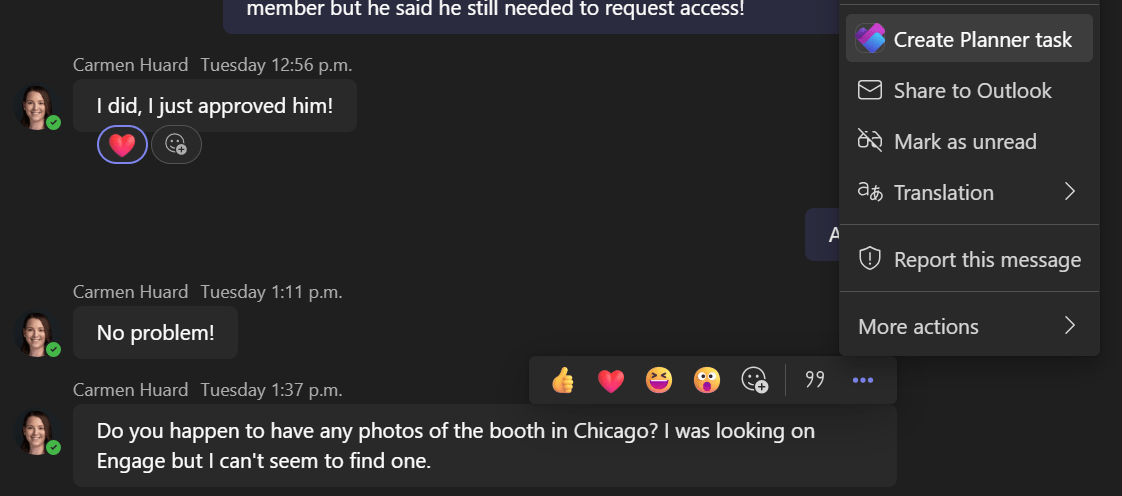
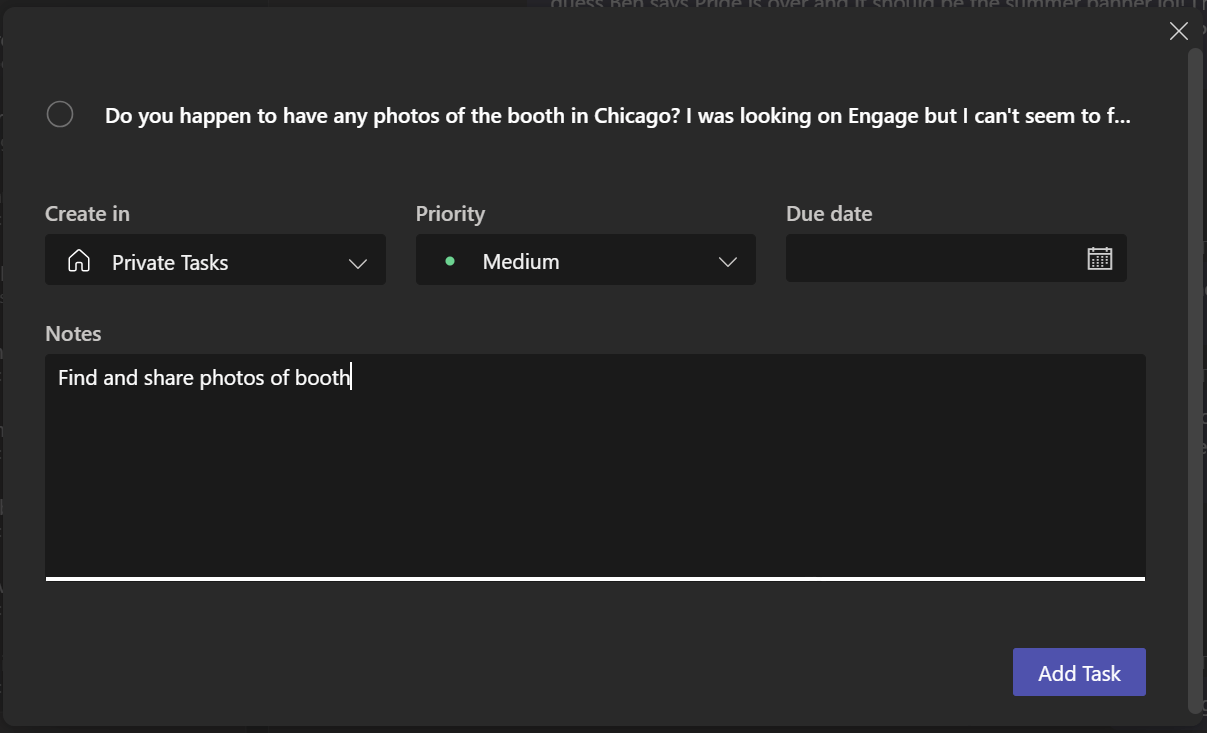
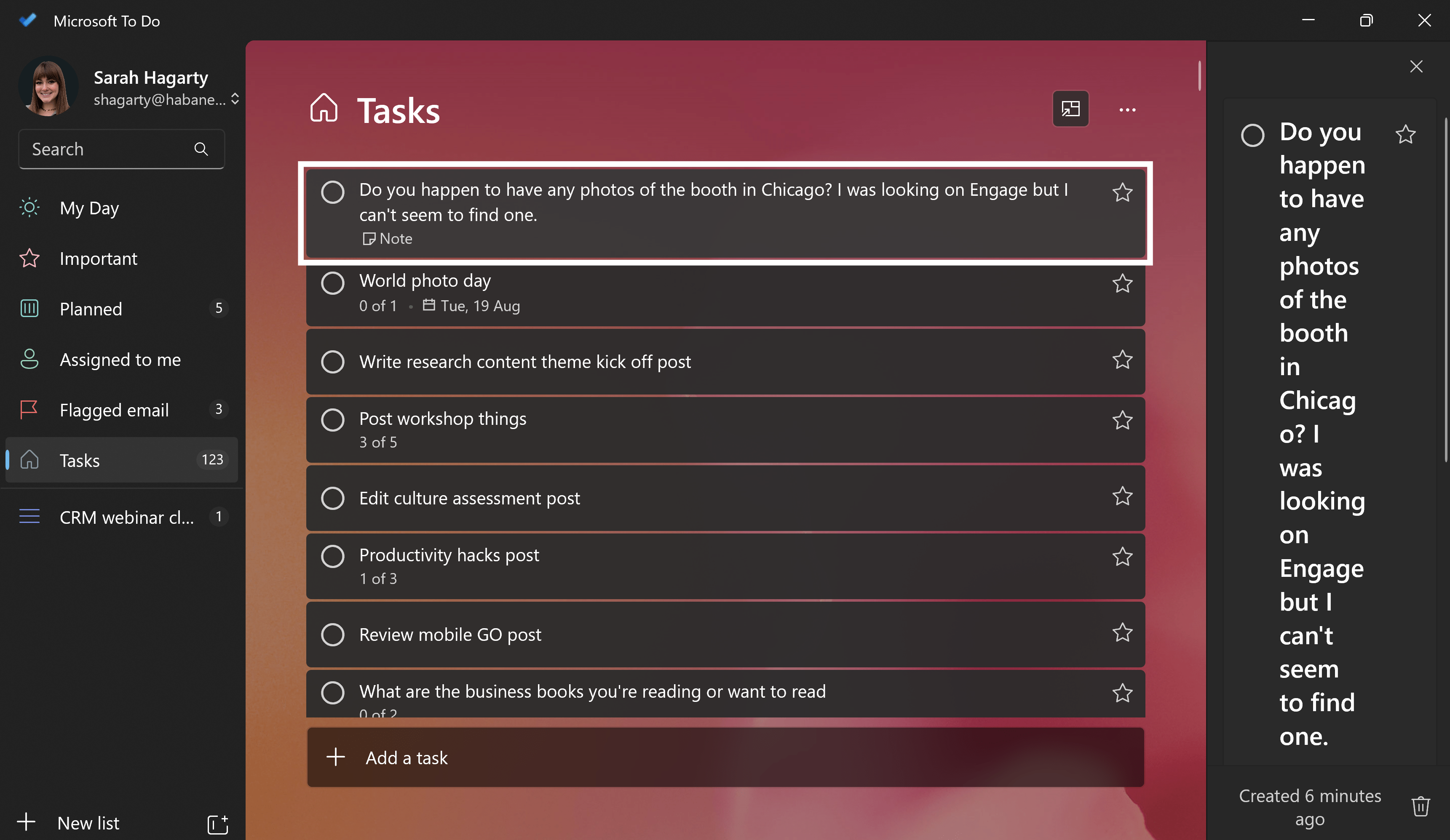
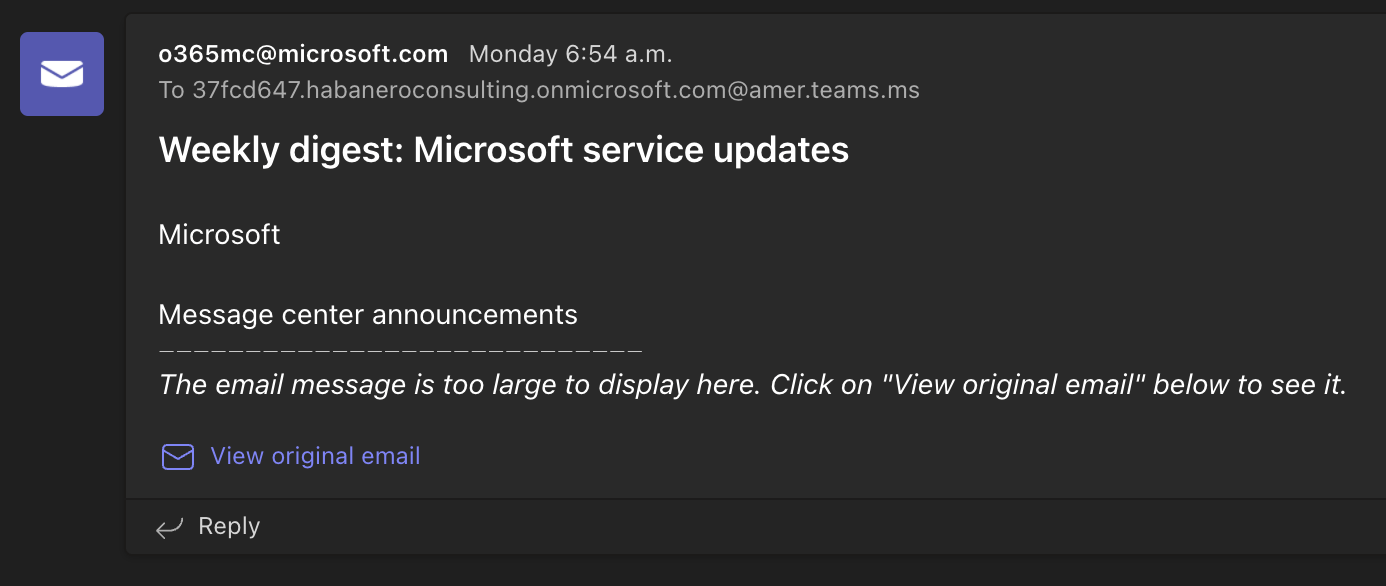
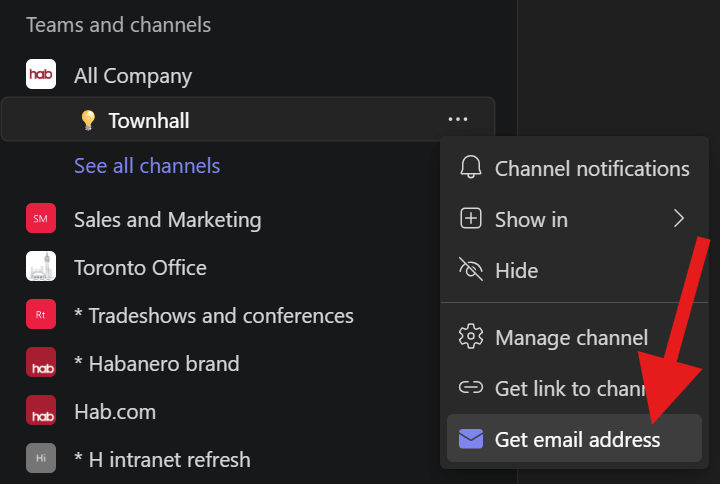
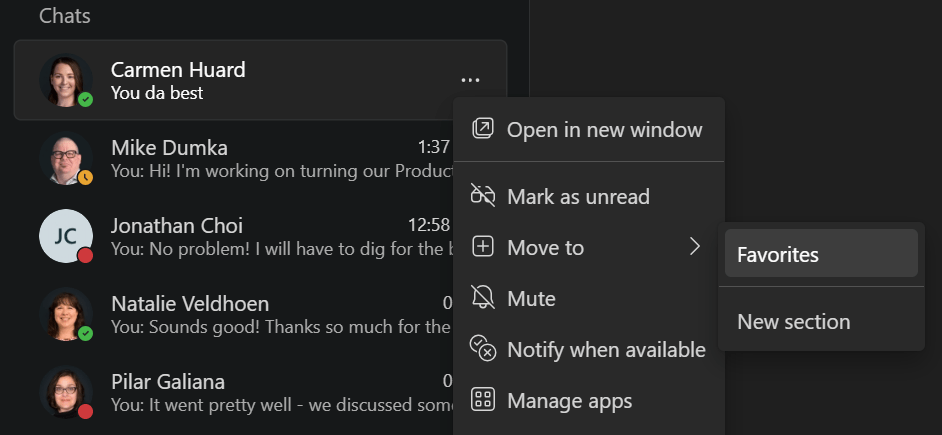
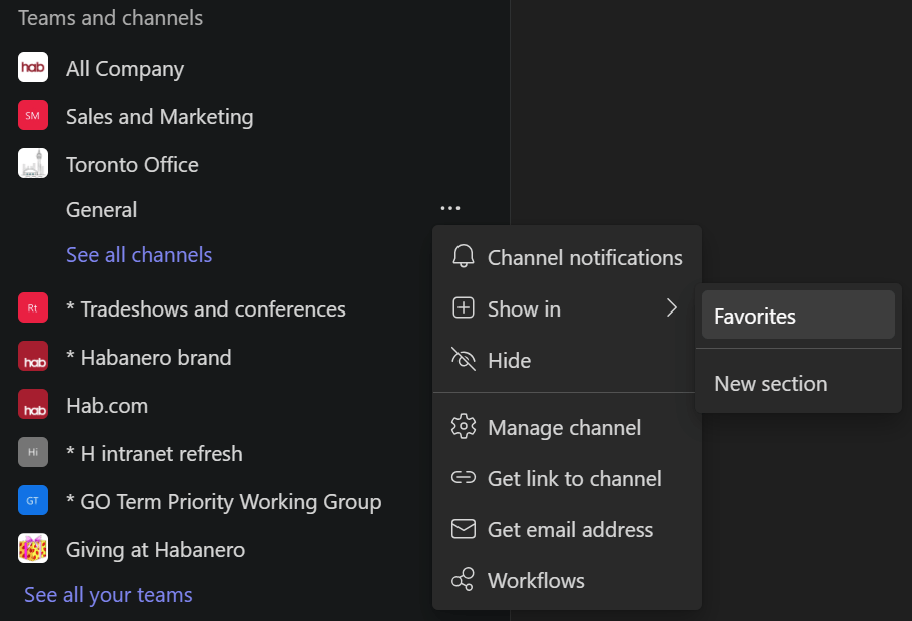
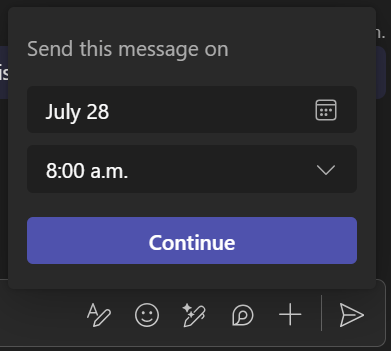
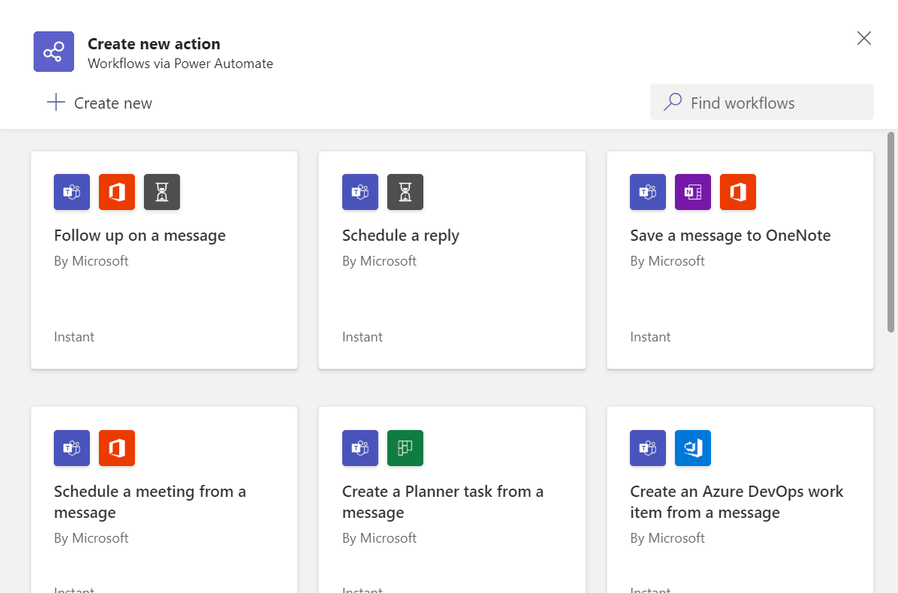
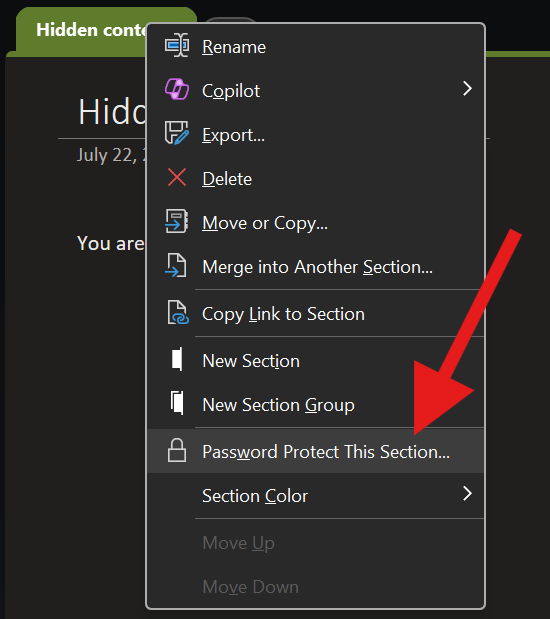


.jpeg?bc=white&la=en&mw=416&modified=20251202191043&hash=E64AA9DFFAE8D1AC27890831F714D5B0FA2FEBB2)

